Saving the Texture Image
Intel® GPA Frame Analyzer enables you to save a texture displayed in the Texture tab > Image window.
The default image file format is DirectDraw Surface (DDS). You can also save the image in these file formats: Portable Network Graphics (PNG), JPEG (JPG), or Bitmap (BMP).
To save the image, right-click on the texture and choose Save…:

The Save As dialog window appears, and DirectDraw Surface is the default file format:
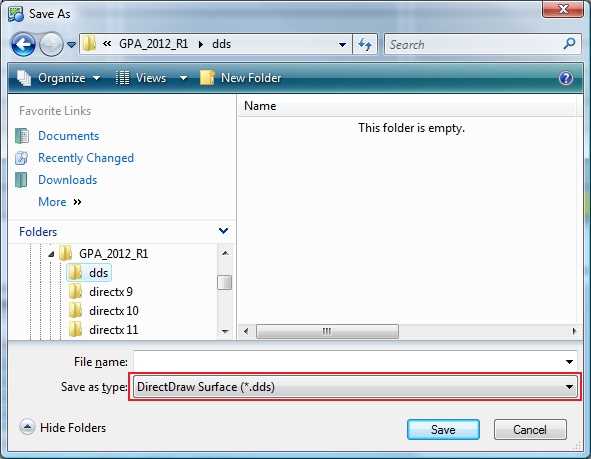
NOTE
When certain texture formats are saved to a DDS file, the file contains a Microsoft* DirectX* 10 header (DDS_HEADER_DX10). For example, a texture with the R8G8B8A8_UNORM_SRGB format is saved with this header. Unfortunately, most image viewers do not recognize this header. To work around this issue, download the DirectXTex library from Microsoft*: http://blogs.msdn.com/b/chuckw/archive/2011/10/28/directxtex.aspx. The DirectXTex library includes a DDS viewer called “DDS View”. This viewer can open and display most DDS files that contain the DirectX* 10 header.
NOTE
TYPELESS texture formats, such as DXGI_FORMAT_R8G8B8A8_TYPELESS, can be saved to a DDS file. However, the Intel Graphics Performance Analyzers team is not aware of any program that can open and display these DDS files. Even “DDS View” cannot open them.